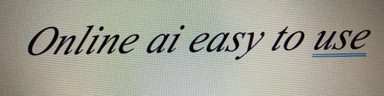How to Fix Email Replies Not Arriving in Your Inbox
INSIGHTS GAINEDPC SOLUTIONS & TOOLSLIFEHACKS
Invalid Date4 min read


Understanding Email Reply Problems
In today’s digital age, communication or lack thereof can impact both personal and professional relationships. One frustrating issue that many individuals face is that when someone attempts to reply to their email, the response does not reach them. Instead, the sender has to create a new email to get in touch. This inconvenience can lead to delays and miscommunication, making it crucial to address and rectify the situation promptly.
Common Reasons for Email Reply Failures
There are several reasons why reply emails might not reach you, leading to the sender having to initiate a new email. One common issue arises from incorrect email settings. For instance, if you have filters in place that inadvertently redirect reply messages to a different folder or automatically delete them, you must review these settings thoroughly.
Another potential issue is the use of a mailing list or a distribution group. If someone replies to a group email rather than directly responding to your address, the reply may not come to you. Furthermore, factors like spam filters can complicate matters. Sometimes legitimate replies end up in your spam folder, making it appear as though you didn’t receive them.
Steps to Solve the Problem
To solve these email reply issues effectively, you can follow a series of steps to help troubleshoot the problem:
Check Your Spam Folder: Start by regularly checking your spam or junk email folder. Sometimes, replies can mistakenly be flagged as spam, causing you to miss important communications.
Review Email Settings: Examine your email settings, including filters and forwarding options. Ensure that replies are directed to your inbox and not being filtered out.
Validate Your Email Address: Make sure that the email address you provide to contacts is correct. A simple typo can divert replies to nonexistent accounts.
Test the Issue: Conduct an experiment by sending test emails to yourself from different accounts. Try replying from those accounts to see whether the replies reach your inbox.
Contact Your Email Provider: If the problem persists after making the necessary adjustments, consider reaching out to your email service provider. They can help you identify underlying issues potentially affecting email delivery.
Here are some possible reasons and solutions:
Possible Causes & Fixes
Check Your Spam or Junk Folder
Sometimes, replies to emails are mistakenly marked as spam.
Solution: Look in your Spam/Junk folder and mark the message as “Not Spam” if found.
Check Your Email Filters & Rules
If you have any email filters or rules set up, they might be blocking or moving replies elsewhere.
Solution:
If using Gmail → Go to Settings > Filters and Blocked Addresses and review the rules.
If using Outlook → Check Rules under Settings.
Check Your “Reply-To” Address
If your email has a misconfigured Reply-To address, responses might be sent to the wrong place.
Solution:
In Gmail: Go to Settings > Accounts and Import > Send mail as and verify the Reply-To field.
In Outlook: Check under Settings > Mail > Compose and reply.
Ask the Sender to Double-Check the Recipient Address
The person replying might accidentally be sending the email to a different or incorrect address.
Solution: Ask them to manually check your email address before replying.
Test Sending & Replying to Yourself
Try sending yourself an email and replying to it.
If you don’t receive the reply, the issue is likely with your email settings or provider.
Check Your Email Provider’s Settings
Some email providers (especially work/school accounts) have strict security settings that might block replies.
Solution:
Contact your IT department (if using a work/school email).
Check your email provider’s help center for troubleshooting.
Here’s a step-by-step guide to checking your Gmail settings to fix the issue where replies to your emails are not reaching you.
Step 1: Check Your Spam or Junk Folder
Open Gmail.
On the left sidebar, click on Spam.
Look for emails that might be replies to your messages.
If you find one, open it and click "Not Spam" to move it to your inbox.Step 2: Check Your Email Filters & Blocked Addresses
If you have filters or blocked addresses, they might be stopping replies from arriving.
Open Gmail.
Click on the gear icon (Settings) in the top-right corner and select "See all settings".
Go to the "Filters and Blocked Addresses" tab.
Look for any filters that might be deleting, archiving, or forwarding replies.
If you find any, delete or modify them.
Scroll down and check if the sender’s email is in the Blocked Addresses list. If it is, unblock them.Step 3: Check Your "Reply-To" Address
If your Reply-To address is set incorrectly, replies may be going to the wrong place.
Open Gmail.
Click the gear icon > See all settings.
Go to the "Accounts and Import" tab.
Find the "Send mail as" section.
Click "edit info" next to your email address.
Make sure the Reply-To address is either blank or correctly set to your email.
Click Save Changes.Step 4: Test Sending & Replying to Yourself
Send an email to yourself.
Open the email and reply to it.
Check if the reply arrives in your inbox.If it doesn’t arrive, check your Spam folder or try the next steps.
Step 5: Check Gmail Forwarding Settings
If your emails are being forwarded somewhere else, you might not receive replies.
Open Gmail.
Go to Settings > See all settings.
Click on the "Forwarding and POP/IMAP" tab.
If Forwarding is enabled, check where emails are being forwarded.
If it’s forwarding to an address you don’t recognize, disable it and click Save Changes.Step 6: Ask the Sender to Check Their Side
If everything looks fine on your end, the issue could be with the sender’s email system.
Ask them to manually type your email address instead of clicking “Reply” to see if that works.
Ask them to check if their emails to you are bouncing back with an error message.
Still Not Working?
If replies are still not arriving, try:
Using Gmail in a different browser or in Incognito mode.
Disabling any browser extensions (especially ad blockers or email tools).
Contacting Google Support if the problem persists.
By addressing and rectifying these common areas, you can resolve email reply issues efficiently. Remember, effective communication is vital, and ensuring replies reach you is essential to maintaining connections in both your personal and professional life.