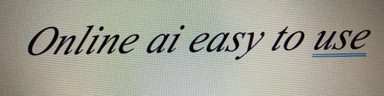Foxit is the Ultimate PDF Solution: A Step-by-Step Guide
Foxit – a leading solution for all your PDF needs
USEFUL PLATFORMSPC SOLUTIONS & TOOLS
11/19/20245 min read


Introduction to Foxit
In the world of digital documents, PDFs are king. Whether you're a student, a professional, or an everyday user, having a reliable PDF reader and editor is crucial.
Enter Foxit – a leading solution for all your PDF needs. But why is Foxit better than other platforms? Let's dive into the benefits and learn how to use this powerful tool.
Foxit PDF has emerged as a leading solution for managing, editing, and interacting with PDF files. This detailed article explores its myriad benefits, and a step-by-step guide on how to use it effectively.
Why Foxit Stands Out
Foxit offers a range of features that make it superior to other PDF platforms. Firstly, it is incredibly lightweight, ensuring that it does not bog down your system. Many users appreciate its speed and efficiency, especially when compared to bulkier alternatives.
Another standout feature is its user-friendly interface. Foxit is designed to be intuitive, making it accessible for users of all skill levels. Whether you're editing text, adding annotations, or converting files, Foxit makes the process straightforward and hassle-free.
Security is another area where Foxit excels. With robust encryption options and secure cloud storage, your documents are always protected. This is especially important for businesses and individuals who handle sensitive information.
User-Friendly Interface
Intuitive Design: Foxit PDF's interface is designed with the user in mind. It offers a clean, easy-to-navigate layout, making it simple for both beginners and advanced users to find the tools they need.
Customizable Toolbar: Users can customize the toolbar to suit their workflow, ensuring quick access to frequently used tools.
Performance and Speed
Lightweight Application: Foxit PDF is known for its lightweight nature, which ensures that it runs smoothly without consuming excessive system resources. This results in faster load times and a more responsive experience.
Quick Processing: The application is optimized for speed, allowing for rapid opening, saving, and editing of PDF files.
Comprehensive Features
Advanced Editing Tools: Foxit provides a wide range of editing tools that go beyond basic text edits. Users can add images, videos, links, and annotations to their PDFs.
Collaboration Features: With features like shared reviews, commenting, and cloud-based storage, Foxit makes it easy for teams to collaborate on documents in real-time.
Security Options: Foxit includes robust security features such as password protection, encryption, and digital signatures, ensuring that documents are secure and compliant with industry standards.
Cost-Effectiveness
Affordable Pricing: Compared to other major PDF software like Adobe Acrobat, Foxit offers a more affordable pricing structure without compromising on functionality. This makes it an attractive option for individuals and businesses alike.
Flexible Licensing: Foxit provides various licensing options, including perpetual licenses and subscription-based plans, catering to different needs and budgets.
Cross-Platform Availability
Multi-Device Compatibility: Foxit PDF is available on Windows, macOS, iOS, and Android, ensuring that users can work seamlessly across different devices.
Cloud Integration: With Foxit Cloud, users can access and manage their PDF files from anywhere, enhancing mobility and flexibility.
Benefits of Using Foxit
One of the primary benefits of using Foxit is its versatility. It supports a wide range of formats, allowing you to convert PDFs to Word, Excel, and PowerPoint, among others. This can be a lifesaver when you need to repurpose content quickly.
Collaboration is made easy with Foxit. The platform allows multiple users to work on a document simultaneously, making it perfect for team projects. You can also leave comments, track changes, and share files seamlessly.
Cost-effectiveness is another major advantage. Foxit offers a variety of pricing plans, including a free version that provides basic functionalities. This ensures that you can find a plan that fits your budget and requirements.
Efficiency in Document Management
Streamlined Workflows: Foxit's comprehensive toolset allows users to handle all their PDF-related tasks within a single application, reducing the need for multiple software solutions.
Batch Processing: Users can process multiple PDF files simultaneously, saving time and effort, especially in large-scale document management tasks.
Enhanced Collaboration
Real-Time Collaboration: Features like shared reviews and commenting enable teams to collaborate on documents in real-time, improving productivity and communication.
Cloud-Based Solutions: Integration with cloud services like Google Drive, Dropbox, and OneDrive allows for seamless sharing and collaboration across different platforms.
Robust Security Measures
Document Protection: Foxit offers multiple layers of security, including encryption, password protection, and redaction tools, ensuring sensitive information remains confidential.
Compliance: The software adheres to various industry standards, making it suitable for use in regulated environments where compliance is critical.
Customization and Scalability
Tailored Solutions: Foxit provides customization options to tailor the software to specific business needs, making it adaptable to various industries and workflows.
Scalable for Businesses: Whether for small businesses or large enterprises, Foxit's scalable solutions can accommodate growing document management needs.
How to Use Foxit: A Step-by-Step Guide
Getting started with Foxit is a breeze. Follow these simple steps to make the most out of this powerful PDF tool:
Step 1: Download and Install Foxit. Visit the official Foxit website and choose the version that suits your operating system. Follow the on-screen instructions to complete the installation.
Step 2: Open a PDF File. Launch Foxit and use the 'Open' button to select a PDF file from your computer. You can also drag and drop files directly into the application.
Step 3: Edit Your Document. Use the toolbar to make necessary edits. You can add or delete text, insert images, and even fill out forms. The 'Comment' feature allows you to annotate the document with notes and highlights.
Step 4: Save and Share. Once you're done editing, click on 'Save' to keep your changes. You can also use the 'Share' option to send the document via email or upload it to cloud storage.
Details on how to Use Foxit PDF
Installation and Setup
Download: Visit the Foxit Software website and download the appropriate version for your operating system.
Install: Run the installer and follow the on-screen instructions to complete the installation process.
Activation: If you have purchased a license, activate your software using the provided license key.
Basic Functions
Opening a PDF: Launch Foxit PDF and open a PDF file by clicking File > Open or dragging and dropping the file into the application window.
Viewing Options: Use the toolbar to zoom in/out, navigate pages, and switch between different viewing modes (e.g., single page, continuous scroll).
Editing PDFs
Text Editing: Click on Edit in the toolbar, then select the text you want to edit. Make your changes and save the document.
Adding Annotations: Use the Comment tool to add annotations such as highlights, notes, stamps, and shapes to your PDF.
Inserting Images and Links: Under the Edit tab, select Add Image or Link to insert multimedia elements or hyperlinks into your document.
Security Features
Password Protection: Go to File > Protect > Password Protect to set a password for your PDF.
Digital Signatures: Under the Protect tab, choose Sign Document to add a digital signature, ensuring document authenticity and integrity.
Collaboration Tools
Shared Reviews: Initiate a shared review by clicking File > Share > Send for Shared Review. Follow the prompts to invite collaborators.
Comment Management: Use the Comment tab to manage and respond to comments, making it easier to track changes and feedback.
Advanced Features
Form Creation: Under the Form tab, create interactive forms by adding text fields, checkboxes, and buttons.
OCR (Optical Character Recognition): Use the OCR feature to convert scanned documents into editable and searchable text.
Conclusion
Foxit PDF stands out as a powerful, user-friendly, and cost-effective solution for managing PDF documents. Its comprehensive features, robust security measures, and efficient collaboration tools make it a superior choice over other PDF platforms.
Whether you're an individual, a small business, or a large enterprise, Foxit PDF provides the flexibility and scalability needed to handle all your PDF-related tasks effectively.
By following the steps outlined in this guide, you can make the most of Foxit PDF's capabilities and streamline your document management processes.