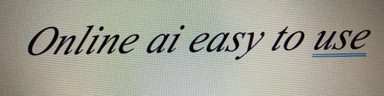Solutions for Computer Freezing: Managing Excessive Open Files and Applications
INSIGHTS GAINEDPC SOLUTIONS & TOOLSΛΥΣΕΙΣ & ΕΡΓΑΛΕΙΑ Η/Υ
1/29/20253 min read


If your computer has frozen due to having too many open files or applications, it could be caused by an overload of RAM, high CPU usage, or other issues, such as software consuming too many resources. Here are some steps you can follow to resolve the issue:
1. Patience and Waiting
Wait a few minutes: If the issue is temporary (e.g., a file or application is slow to respond), it might resolve itself as the computer "frees up" some resources.
Avoid making continuous clicks or typing, as this can worsen the situation.
2. Close Applications or Files
If the computer is at least somewhat responsive:
Windows:
Press Ctrl + Alt + Delete and select Task Manager.
Identify which applications or processes are using the most resources (CPU, RAM).
Close unnecessary applications by right-clicking on them and selecting "End Task".
Mac:
Press Command + Option + Esc to open the Force Quit window.
Select unresponsive applications and click "Force Quit".
3. Restart
If you cannot close applications and the computer remains frozen:
Soft Restart:
Windows: Press Ctrl + Alt + Delete, then choose "Shut Down" or "Restart".
Mac: Press the power button and choose "Restart" from the options.
Hard Restart:
If the computer is entirely unresponsive, hold down the power button for 5–10 seconds until the computer shuts off. Wait a few moments, then turn it back on.
4. Post-Restart Check
After restarting:
Disable applications that launch automatically:
Windows: Open Task Manager, go to the Startup tab, and disable unnecessary applications.
Mac: Go to System Preferences -> Users & Groups -> Login Items, and remove programs you don’t need to start automatically.
Save your files: Open files one at a time and save them to prevent data loss.
5. Free Up Computer Resources
If this issue occurs frequently:
Upgrade RAM (if possible): If your computer has limited memory, consider upgrading it to handle more tasks.
Delete unnecessary files: Free up disk space:
Windows: Use Disk Cleanup.
Mac: Use Storage Management.
Update your software: Keep your operating system and applications updated for better performance.
6. Use Fewer Applications Simultaneously
If your computer has limited resources, avoid running too many applications or files at once.
Use a lightweight browser (e.g., Opera or Edge) and reduce the number of open tabs.
7. Check for Viruses or Malware
Windows: Use Windows Defender or another antivirus program to run a full system scan.
Mac: Although less common, download a trusted tool like Malwarebytes for a thorough scan.
8. If the Problem Persists
Reinstall applications: If the issue occurs with specific programs, consider uninstalling and reinstalling them.
Format your computer: As a last resort, back up your data and perform a factory reset (format) to resolve deeper issues.
By following these steps, you should be able to manage and resolve the issue with your computer freezing due to excessive open files or application
Understanding the Freezing Issue
Encountering a computer that freezes unexpectedly is a frustrating experience for many users. One of the primary reasons for this occurrence is the overwhelming number of open files and applications. As more programs are launched, they consume significant amounts of memory and CPU resources, leading to a slowdown or complete unresponsiveness of the system. Recognizing the root cause of this problem is the first step towards finding a resolution.
Strategies to Mitigate Freezing Problems
To effectively resolve the freezing issue caused by excessive open files or applications, consider implementing the following strategies:
Close Unused Applications: Regularly review the applications that are currently running on your computer. Closing those that you are not actively using can free up memory and processing power.
Manage Background Processes: Your computer may have processes running in the background that are not immediately visible. Use the Task Manager (Windows) or Activity Monitor (Mac) to identify and close these unnecessary processes.
Reduce Startup Programs: Many applications set themselves to launch when your computer starts, which can significantly slow down performance. Disable unnecessary startup programs through your computer's settings to improve boot time and overall system responsiveness.
Optimizing System Performance
Aside from managing open files and applications, other optimizations can further enhance your computer's performance:
Upgrade RAM: If your computer frequently freezes, consider upgrading your RAM (Random Access Memory). This hardware improvement allows for better multitasking and smoother operation when multiple applications are in use.
Regular Maintenance: Perform regular system maintenance such as disk cleanup and defragmentation. These practices help to keep your storage organized and can improve overall performance.
Monitor Disk Space: Ensure that there is adequate free space on your hard drive. Running low on disk space can cause sluggish performance and lead to freezing. Aim to keep at least 15% of your disk space free.
By following these suggestions, you can effectively manage the issue of computer freezing due to excessive open files and applications. Each strategy contributes toward maintaining a more responsive system, improving your overall computing experience. If problems persist despite these adjustments, it may be beneficial to seek professional technical support, as there could be underlying hardware or software issues affecting performance.